跟着pink老师学JS的第三天总结

*
这个仿京东的商品放大镜效果真不好做!
鼠标拖拽:
*
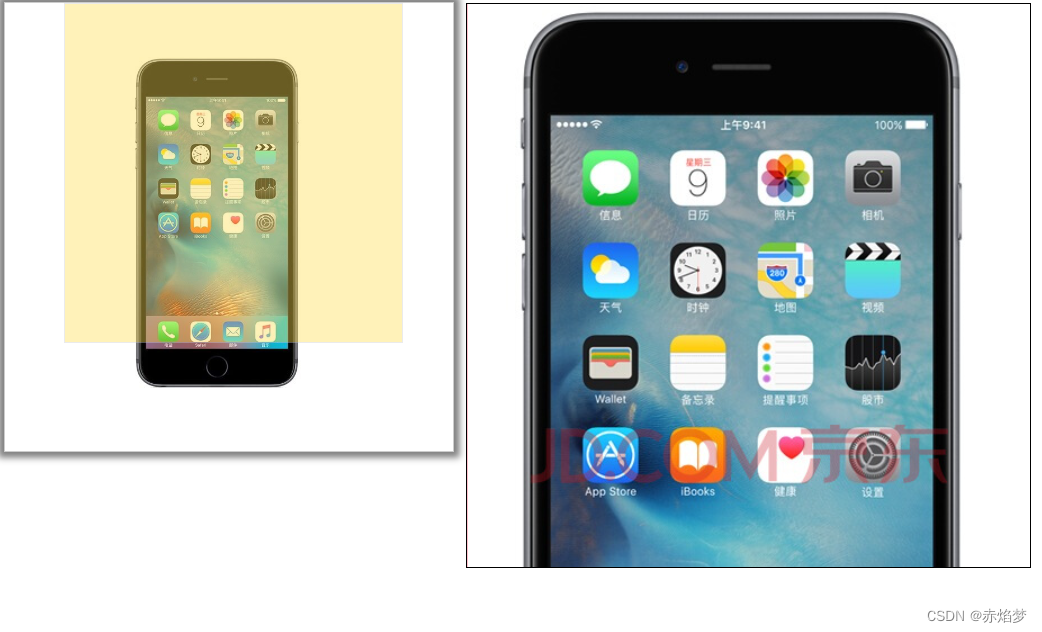
代码:
<!DOCTYPE html>
<html lang="en">
<head>
<meta charset="UTF-8">
<meta http-equiv="X-UA-Compatible" content="IE=edge">
<meta name="viewport" content="width=device-width, initial-scale=1.0">
<title>Document</title>
</head>
<style>
.preview_img{
position: relative;
height: 398px;
width: 398px;
border:1px solid #ccc;
box-shadow: 0 0 6px 5px rgba(0, 0, 0, 0.5);
}
.preview_img .small{
width: 398px;
height: 398px;
}
.mask{
display: none;
position: absolute;
top:0; left:0;
width: 300px; height: 300px;
background-color: #FEDE4F;
opacity: .4;
border:1px solid #ccc;
cursor: move;
}
.big{
display: none;
position: absolute;
left:410px;
top:0;
width: 500px;
height: 500px;
background-color: pink;
z-index:999 ;
border:1px solid black;
overflow: hidden;
}
.big .bigimg{
position: absolute;
top:0; left:0;
}
</style>
<body>
<div class="preview_img">
<img src="img/b3.png" alt="" class="small">
<div class="mask"></div>
<div class="big">
<img src="img/big.jpg" alt="" class="bigimg">
</div>
</div>
</body>
<script>
var img=document.querySelector('.preview_img');
var big=document.querySelector('.big');
var mask=document.querySelector('.mask');
img.addEventListener('mouseover',function(e) {
big.style.display = "block";
mask.style.display = "block";
})
img.addEventListener('mouseout',function(e) {
big.style.display = "none";
mask.style.display = "none";
})
img.addEventListener('mousemove',function(e) {
var x=e.pageX-this.offsetLeft;
var y = e.pageY - this.offsetTop;
var maskX=x-mask.offsetWidth/2;
var maskY=y-mask.offsetHeight / 2;
var maskMax= img.offsetWidth-mask.offsetWidth;
if (maskX<0){
maskX = 0;
}
if (maskY < 0) {
maskY = 0;
}
if(maskX>maskMax){
maskX=maskMax;
}
// 正方形宽高一样,所以maskMax可以替换
if(maskY>maskMax){
maskY=maskMax;
}
mask.style.left=maskX+'px';
mask.style.top=maskY+'px';
//大图的移动距离:遮挡层移动距离*大图片最大移动距离 /遮挡层的最大移动距离
var bigImg=document.querySelector('.bigimg')
// 大图片最大移动距离
var bigMax=bigImg.offsetWidth-big.offsetWidth ;
var bigX=(maskX)*bigMax/(maskMax);
var bigY=(maskY)*bigMax/(maskMax);
bigImg.style.left =-bigX + "px";
bigImg.style.top = -bigY + "px";
})
</script>
</html>
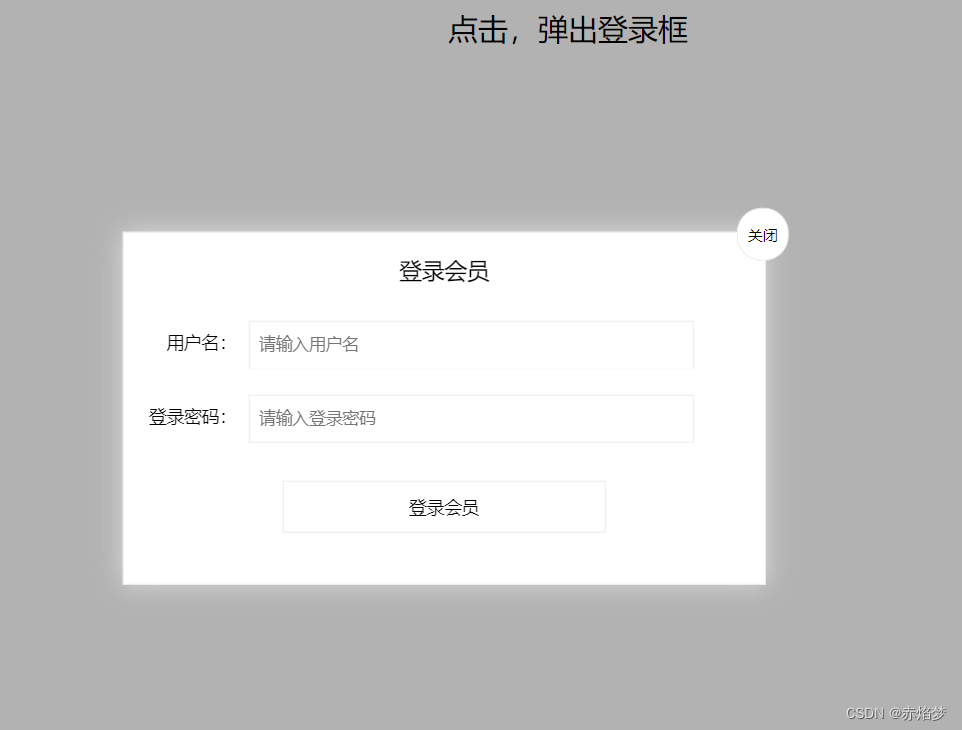
拖动模态框:
<!DOCTYPE html>
<html lang="en">
<head>
<meta charset="UTF-8">
<meta http-equiv="X-UA-Compatible" content="IE=edge">
<meta name="viewport" content="width=device-width, initial-scale=1.0">
<title>Document</title>
</head>
<style>
.login-header {
width: 100%;
text-align: center;
height: 30px;
font-size: 24px;
line-height: 30px;
}
ul,
li,
ol,
dl,
dt,
dd,
div,
p,
span,
h1,
h2,
h3,
h4,
h5,
h6,
a {
padding: 0px;
margin: 0px;
}
.login {
display: none;
width: 512px;
height: 280px;
position: fixed;
border: #ebebeb solid 1px;
left: 50%;
top: 50%;
background: #ffffff;
box-shadow: 0px 0px 20px #ddd;
z-index: 9999;
transform: translate(-50%, -50%);
}
.login-title {
width: 100%;
margin: 10px 0px 0px 0px;
text-align: center;
line-height: 40px;
height: 40px;
font-size: 18px;
position: relative;
cursor: move;
}
.login-input-content {
margin-top: 20px;
}
.login-button {
width: 50%;
margin: 30px auto 0px auto;
line-height: 40px;
font-size: 14px;
border: #ebebeb 1px solid;
text-align: center;
}
.login-bg {
display: none;
width: 100%;
height: 100%;
position: fixed;
top: 0px;
left: 0px;
background: rgba(0, 0, 0, .3);
}
a {
text-decoration: none;
color: #000000;
}
.login-button a {
display: block;
}
.login-input input.list-input {
float: left;
line-height: 35px;
height: 35px;
width: 350px;
border: #ebebeb 1px solid;
text-indent: 5px;
}
.login-input {
overflow: hidden;
margin: 0px 0px 20px 0px;
}
.login-input label {
float: left;
width: 90px;
padding-right: 10px;
text-align: right;
line-height: 35px;
height: 35px;
font-size: 14px;
}
.login-title span {
position: absolute;
font-size: 12px;
right: -20px;
top: -30px;
background: #ffffff;
border: #ebebeb solid 1px;
width: 40px;
height: 40px;
border-radius: 20px;
}
</style>
</head>
<body>
<div class="login-header"><a id="link" href="javascript:;">点击,弹出登录框</a></div>
<div id="login" class="login">
<div id="title" class="login-title">登录会员
<span><a id="closeBtn" href="javascript:void(0);" class="close-login">关闭</a></span>
</div>
<div class="login-input-content">
<div class="login-input">
<label>用户名:</label>
<input type="text" placeholder="请输入用户名" name="info[username]" id="username" class="list-input">
</div>
<div class="login-input">
<label>登录密码:</label>
<input type="password" placeholder="请输入登录密码" name="info[password]" id="password" class="list-input">
</div>
</div>
<div id="loginBtn" class="login-button"><a href="javascript:void(0);" id="login-button-submit">登录会员</a></div>
</div>
<!-- 遮盖层 -->
<div id="bg" class="login-bg"></div>
</body>
<script>
var login=document.querySelector('.login');
var mask = document.querySelector('.login-bg');
var link=document.querySelector('#link');
var closeBtn=document.querySelector('#closeBtn');
//点击link,让mask和login显示出来
link.addEventListener('click',function(e) {
mask.style.display = "block";
login.style.display = "block";
})
//点击closeBtn,就隐藏 mask和login
closeBtn.addEventListener('click',function(e) {
mask.style.display = "none";
login.style.display = "none";
})
//实现拖拽效果,在title位置才能进行拖拽
var title=document.querySelector("#title");
title.addEventListener("mousedown", function(e) {
//获取鼠标的位置:e.pageX
var y=e.pageY-login.offsetTop;
var x=e.pageX-login.offsetLeft;
//鼠标按下之后进行拖动
//让鼠标在页面中的坐标减去鼠标在盒子里的坐标就是盒子的left和top值
document.addEventListener('mousemove',move)
function move(e) {
login.style.left = e.pageX-x+'px';
login.style.top = e.pageY - y + "px";
}
// 鼠标弹起,停止拖拽,移除事件
document.addEventListener('mouseup',function(e) {
document.removeEventListener('mousemove',move)
})
})
</script>
</html>
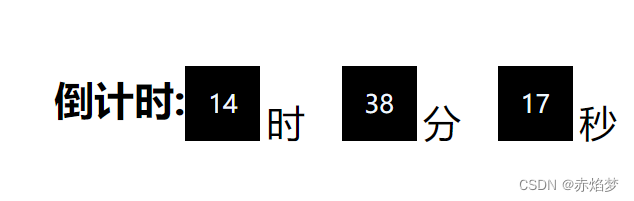
倒计时效果:
<!DOCTYPE html>
<html lang="en">
<head>
<meta charset="UTF-8">
<meta http-equiv="X-UA-Compatible" content="IE=edge">
<meta name="viewport" content="width=device-width, initial-scale=1.0">
<title>Document</title>
</head>
<style>
div{
margin: 200px 400px;
}
h1{
display: block;
height: 60px;
line-height: 10px;
float: left;
}
span{
float: left;
margin-right: 5px;
display: block;
width: 60px; height: 60px;
background-color: black;
color:aliceblue;
font-size :20px;
text-align: center;
line-height: 60px;
}
p{
float: left;
height: 60px;
line-height: 30px;
width: 60px; height: 60px;
color:black;
font-size :30px;
}
</style>
<body>
<div>
<h1>倒计时:</h1>
<span class="hour"></span><p>时</p>
<span class="minute"></span><p>分</p>
<span class="second"></span><p>秒</p>
</div>
</body>
<script>
var hour=document.querySelector('.hour');
var minute=document.querySelector('.minute');
var second=document.querySelector('.second');
var inputTime= +new Date("2022-12-30 10:50:00"); //返回的是用户输入时间总的毫秒数
//先调用一次,防止刷新出现空白
countDown();
//开启定时器
setInterval(countDown,1000)
function countDown(time) {
// 使用时间戳去计算不会出现负值
var nowTime= +new Date(); //返回的是当前时间总的毫秒数
var times=(inputTime - nowTime)/1000; //times是剩余时间总的秒数
var h=parseInt(times / 60 / 60 % 24);//小时
h=h<10?'0'+h:h;
hour.innerHTML=h;
var m=parseInt(times / 60 % 60); //分钟
m=m<10?'0'+m:m;
minute.innerHTML = m;
var s=parseInt(times % 60);//秒
s=s<10?'0'+s:s;
second.innerHTML = s;
}
</script>
</html>
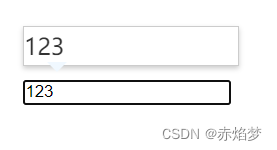
快递单号查询:
<!DOCTYPE html>
<html lang="en">
<head>
<meta charset="UTF-8">
<meta http-equiv="X-UA-Compatible" content="IE=edge">
<meta name="viewport" content="width=device-width, initial-scale=1.0">
<title>Document</title>
</head>
<style>
* {
margin: 0;
padding: 0;
}
.search {
position: relative;
width: 178px;
margin: 100px;
}
.con {
display: none;
position: absolute;
top: -40px;
width: 171px;
border: 1px solid rgba(0, 0, 0, .2);
box-shadow: 0 2px 4px rgba(0, 0, 0, .2);
padding: 5px 0;
font-size: 18px;
line-height: 20px;
color: #333;
}
.con::before{
content:"";
width: 0; height: 0;
position: absolute;
top: 28px;
left: 18px;
border:8px solid #000;
border-style:solid dashed dashed;
border-color: aliceblue transparent transparent;
}
</style>
<body>
<div class="search">
<div class="con">123</div>
<input type="text" placeholder="请输入快递单号" class="jd">
</div>
</body>
<script>
var con=document.querySelector(".con");
var jd=document.querySelector(".jd");
jd.addEventListener('keyup',function(e){
if(jd.value===''){
con.style.display = "none";
}else {con.style.display = "block";
con.innerHTML=jd.value;}
});
//失去焦点,隐藏盒子
jd.addEventListener('blur',function(e) {
con.style.display = "none";
});
//获得焦点,显示盒子
jd.addEventListener('focus',function(e) {
if(jd.value !== "")
con.style.display = "block";
})
</script>
</html>
鼠标跟随:
黑马pink:
<!DOCTYPE html>
<html lang="en">
<head>
<meta charset="UTF-8">
<meta http-equiv="X-UA-Compatible" content="IE=edge">
<meta name="viewport" content="width=device-width, initial-scale=1.0">
<title>Document</title>
</head>
<style>
img{
position: absolute;
}
</style>
<body>
<!-- 按照绝对定位,获取鼠标位置,让"小天使”的位置随着鼠标变化,达成跟随效果 -->
<img src="angel.gif" alt="">
</body>
<script>
var img=document.querySelector("img");
document.addEventListener('mousemove',function(e){
var x=e.pageX;
var y=e.pageY;
img.style.left=x-42+'px'
img.style.top=y-34+'px'
});
</script>
</html>
千峰:
<!DOCTYPE html>
<html lang="en">
<head>
<meta charset="UTF-8">
<meta http-equiv="X-UA-Compatible" content="IE=edge">
<meta name="viewport" content="width=device-width, initial-scale=1.0">
<title>Document</title>
<style>
*{padding:0; margin:0;}
#box{
width: 200px;
w height: 50px;
background-color: red;
position: relative;
margin: 100px;
}
#box p{
width: 300px;
height: 200px;
background-color: aqua;
position: absolute;
left: 100px; top: 100px;
display: none;
pointer-events: none;
/* 穿透 */
z-index: 100;
}
</style>
</head>
<!-- 做一个点击头像然后显示内容 -->
<body>
<div id="box">
你的头像
<p>
头像介绍
</p>
</div>
</body>
<script>
box.onmouseover = function(){
this.firstElementChild.style.display="block";
}
box.onmouseout = function(){
this.firstElementChild.style.display="none";
}
box.onmousemove=function(evt){
// console.log(evt.offsetX,evt.offsetY)
this.firstElementChild.style.left=evt.offsetX+50+"px";
this.firstElementChild.style.top=evt.offsetY+50+"px";
}
</script>
</html>
